*Updated 2019*
At least once a year you should take time to review your accounts and their respective privacy settings. (Seriously, set a reminder!)
Below is the list of all the important account links you need – If you don’t use them today, you may want to bookmark this page for later.
Start with your 3 step plan for spring maintenance:
Step 1: List all of your social accounts. Can’t remember which ones you have? Try typing some key words in to your email like “welcome” or “login” or “account” or “confirm”. Alternatively, search for the names of the actual networks.
Tip: Once you have the list, this is a good time to also make a list of your passwords for safekeeping.
Step 2: Decide if you use it or not. If you never use it, consider deleting it. In some cases you can disable an account so the information is saved but not one else on the system knows you are still there. Keeping inactive accounts could cause information to continue to accumulate on those networks, so best to do some maintenance and not to leave them dormant.
Step 3: Take action on each account. Delete the unused accounts. Review the privacy settings on those you are keeping.
Be aware: There are web services that are constantly taking snapshots of online public data. Just because you delete an account, or increase privacy levels, does not necessarily mean that formerly-public pictures or attachments are gone.
Visit these links for reviewing your privacy settings, and those for deletion and/or disabling the account:
Privacy Settings
- There are several places to check here. Start with the Privacy Checkup and Privacy Shortcuts. It will walk you through the basics. You can access it by clicking on the help icon in the corner.
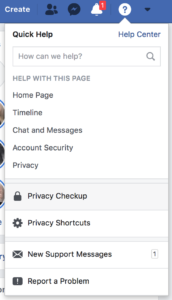
- Alternatively, you can visit Privacy Settings and Tools page as well as the Timeline and Tagging page, which covers the same items as the Checkup.
- If you missed it, read my blog on The hidden Facebook privacy settings you should know about to remove third party tracking
- Also a good reminder to review your friends list and remove the ones who you would not engage with in a conversation if you saw them in the grocery store
Terminating your account
- Facebook allows you to deactivate the account so that your profile can no longer be seen but your information is retained
- To deactivate, visit your General Account Settings.
- Scroll to the bottom where you will find a link that says “Deactivate your account”.
- This will take you to the deactivation page to confirm
- Note: This is a good option if you are not sure about leaving – but know that your profile does continue to accumulate background data while deactivated. From their page “Even after you deactivate, your friends can still invite you to events, tag you in photos, or ask you to join groups. If you opt out, you will NOT receive these email invitations and notifications from your friends.“
- You can permanently delete your account from their Deletion page
- Note: The deletion process take a few days so you have time to change your mind
- Note: If you are leaving, you can make a back-up of all of your Facebook data by following the Download link on the bottom of the Settings page
Privacy Settings
- Find your settings on the Security and Privacy page
- You may also want to check the Apps page to review the list of who has access to your credentials
Terminating your account
- Visit your account page in your settings.
- Scroll to the bottom where you will find a tiny link that says “Deactivate my account”.
- This will take you to the deactivation page to confirm
- Note: Twitter will hold your data for 30 days in case you change your mind
- Note: Some Twitter handles are actually worth money (like popular URLs). Though someone may approach you about buying your handle, by Twitter’s terms it is actually illegal to do so.
Google (Search Engine, Gmail, YouTube)
Privacy Settings
- Start with the Google Security Checkup. This covers Google search, gmail, Google+ and Google Calendar.
- The Privacy Checkup covers Google+ as well as YouTube and your Google Ads.
- You can also go direct to YouTube Privacy Settings (though they are the same as above)
- If you use Google+, your general settings can be found on the Settings page
- You may also want to check the Apps Settings to review the list of who has access to your credentials
Terminating your account
- To delete products such as Google+ or YouTube, visit the Google Products Page
- Alternately you can visit your Settings page in Google+
- Scroll to the bottom where you will find a tiny link that says “Delete your entire Google profile here”.
- This will take you to the Downgrade page to confirm
- Note: Deleting your Google+ account will delete all your associated services including your YouTube account, but not your gmail
Privacy Settings
- Visit your Settings page
- Each board can be individually set to “Secret” by selecting the Edit button on the board. Otherwise the board is public.
Terminating your account
- Visit your Settings Page
- Scroll down and you will see a button that says “Deactivate my account”
- This will pop up a deactivation screen to confirm
- Note: This is a deactivation, not a deletion, so your account still exists but no one will see your Pins or anything else in your Pinterest profile.
Privacy Settings
- Privacy can be managed from your Account page
- More information on visibility of your photos are in the Instagram Help page
Terminating your account
- Sign in to Instagram, select your account name is the upper right corner, select “Edit Profile”
- You can deactivate your account but only from a browser, not the Instagram App.
- Scroll to the bottom and find the link that says “I’d like to deactivate my account”
- This will take you to the deactivation page to confirm
- You can delete your account from the Deletion Page.
- Note: This is a deletion, not a deactivation. It is also instant. Once you select the delete button, your account and all contents are irretrievable
Privacy Settings
- The Privacy and Settings page, also called Accounts and Settings, has a section at the top called “Privacy” with all your needed links
- The links will either pop up a box or take you to a new page to change the settings
Terminating your account
- Visit your Privacy and Settings page
- On the bottom of the “Account page”, find the link that says “Close my account”
- This will take you to the Close Account page to confirm


Leave a Reply