Every handheld device knows where it is, pinpointed via cell towers, WiFi, and connected apps. This used to be called Global Positioning Service (GPS) and was primary used to identify your location on a map on your device. Today it is referred to as Geolocation, or Location Based Services (LBS). This location data is now sent from your device to other services so that they can provide you with real-time information and updates for where you are. Some applications include current traffic, local restaurant listing, or sales for stores near you. Though you do have some control over where this data is going, figuring it out can be very complicated.
Follow the steps below to review your own location settings and limit how the data is shared.
Quick Tips:
- I recommend only turning it on for the apps and services that require it (ex. Maps or Weather) and not for games or social networks. If it’s not required, the services or apps could be using the data for their own research or to sell it.
- Consider if you want your camera to tag your pictures when you take them. The photos contain metadata that can be read by other people. You can always turn this on when needed and then off again.
iPhone
To access iPhone Location Settings, visit your Settings and scroll down to select Privacy.
On top of your Privacy list, you can find and select Location Services.
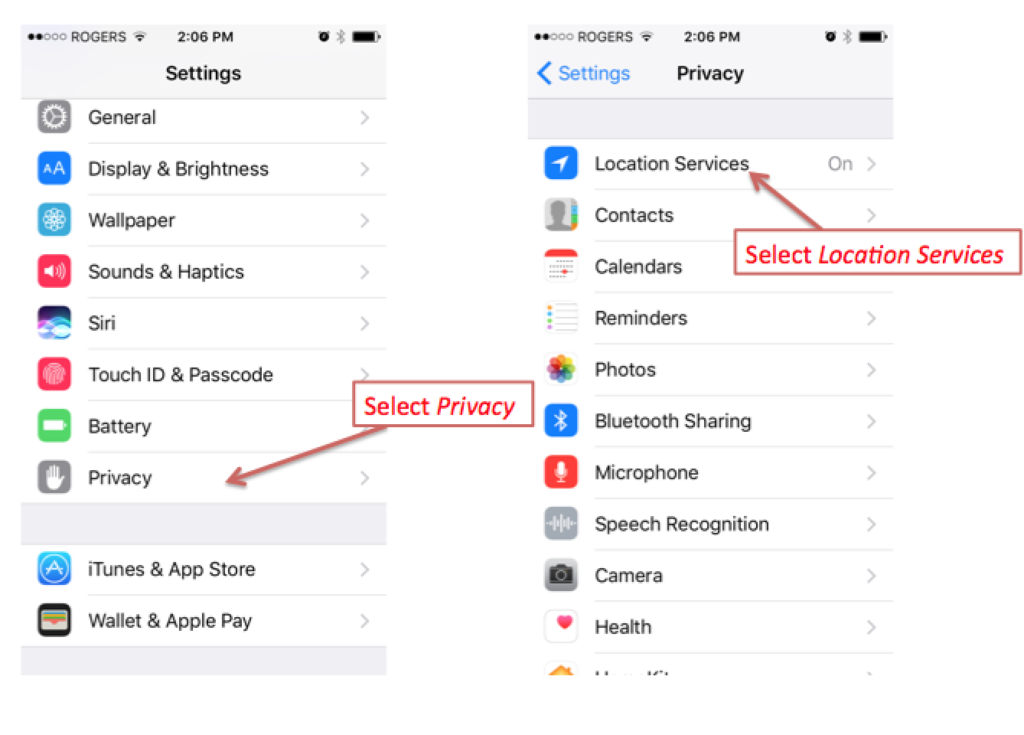
The Location Services for iPhone are ‘all on’ or ‘all off’. If you turn it off then no location based service will work. If you turn it on then you need to review other settings on a per-app basis.
On the Location Services screen you will see a list of all apps that can make use of your location. The options are “Never”, “When in Use” and “Always”. Go through your app list and adjust each setting to your comfort level. Keep in mind that “Always” means that app is collecting your location whenever it wants and not just when you are using it.
You can also find and select Share My Location. At present, this setting is used for an app called Find My Friends. When you use the app, you can let designated friends and family know your specific location (for safety or to track your phone). If you do not use the app then you do not need this turned on.
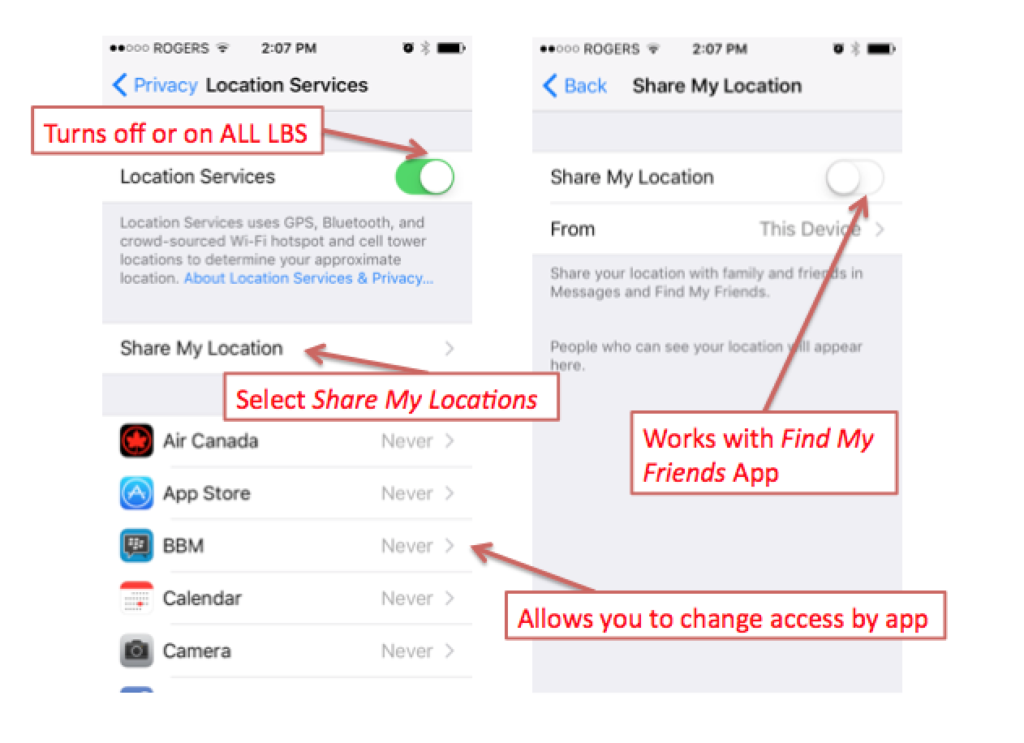
Finally, you can select System Services at the bottom of the screen. This screen is a lengthy list of ways Apple uses your data. Turn off items you do not want. Some are services for the user and some are for Apple to collect data.
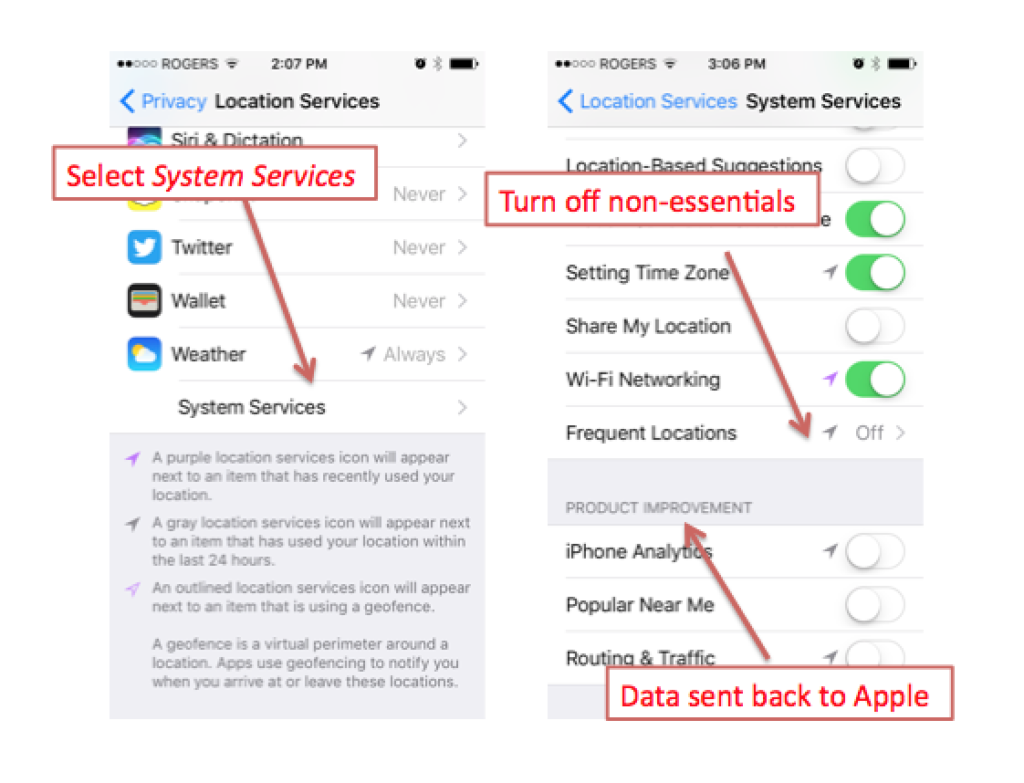
Android
Android Location Settings can be found by selecting Settings, then Personal and then Location.
The Location Services for Android (like iPhone) are ‘all on’ or ‘all off’. If you turn it off then no location based service will work. If you turn it on then you need to review all other settings on a per-app basis.
Android also includes a Mode for establishing your location. The higher the accuracy, the more data points Google uses to pinpoint your location. If you are uncomfortable with Google tracking your connected WiFi networks, you can use ‘Device Only’ which resorts back to the old GPS.
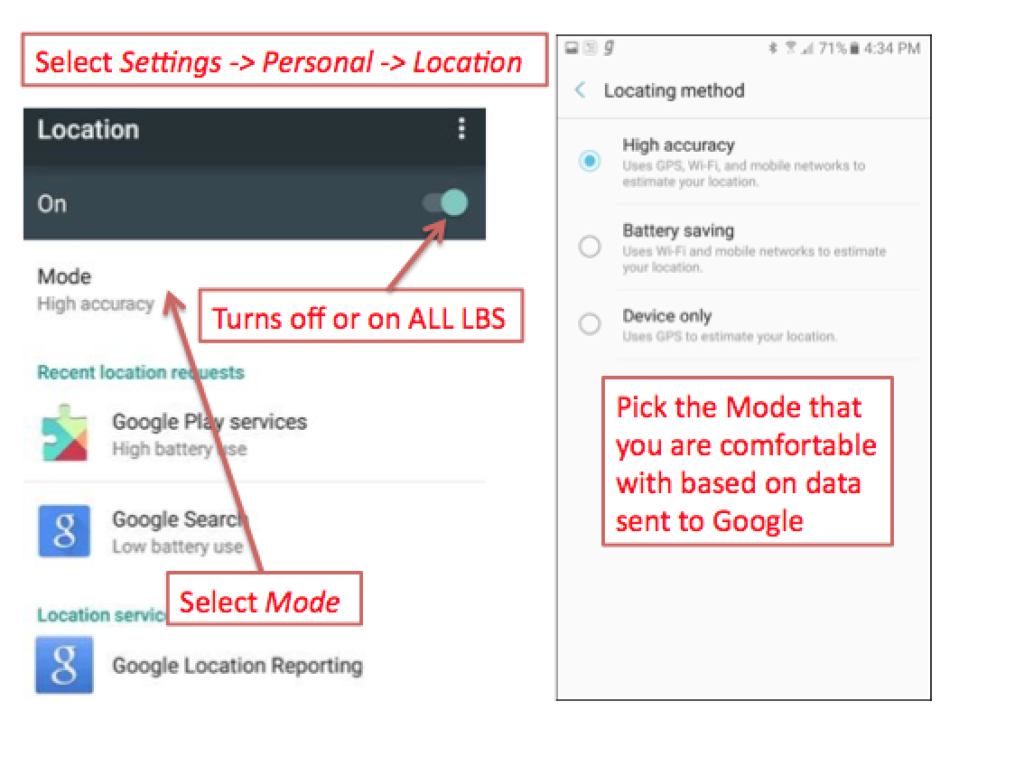
You can find the individual app settings by selecting Settings, then Apps, followed by Advanced, and then App Permissions.
This screen will give you a list of all the systems that outside apps are allowed to access. Selecting Location will take you to your apps that will take your location. From here each app can be individually turned on or off.
![]()
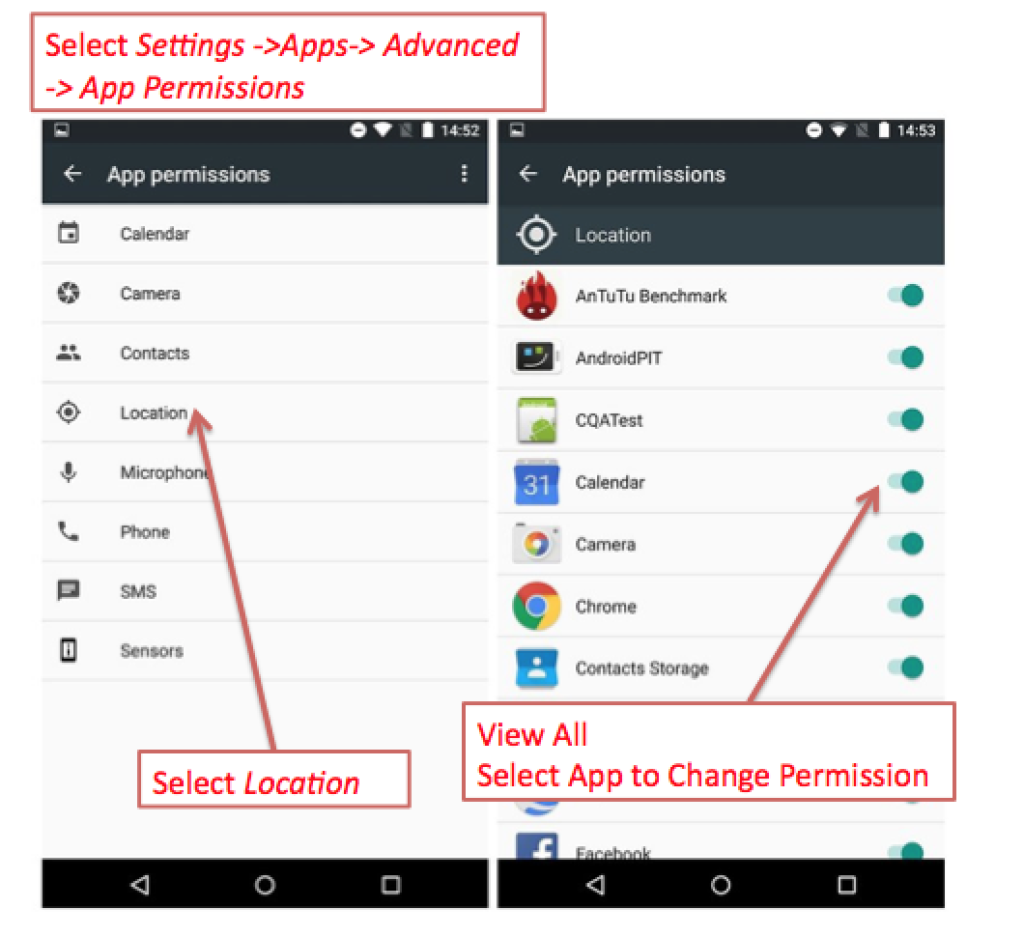
BlackBerry
For BlackBerry Location Settings, visit your Settings and select Security and Privacy. At the top you may find and select Application Permissions.
The Permissions screen defaults to a list of all applications with their coresponding version. From here you can chose either a permission type by pulling down the ‘Permissions’ box (Location, Camera, Contacts etc) or you can individually select an app.
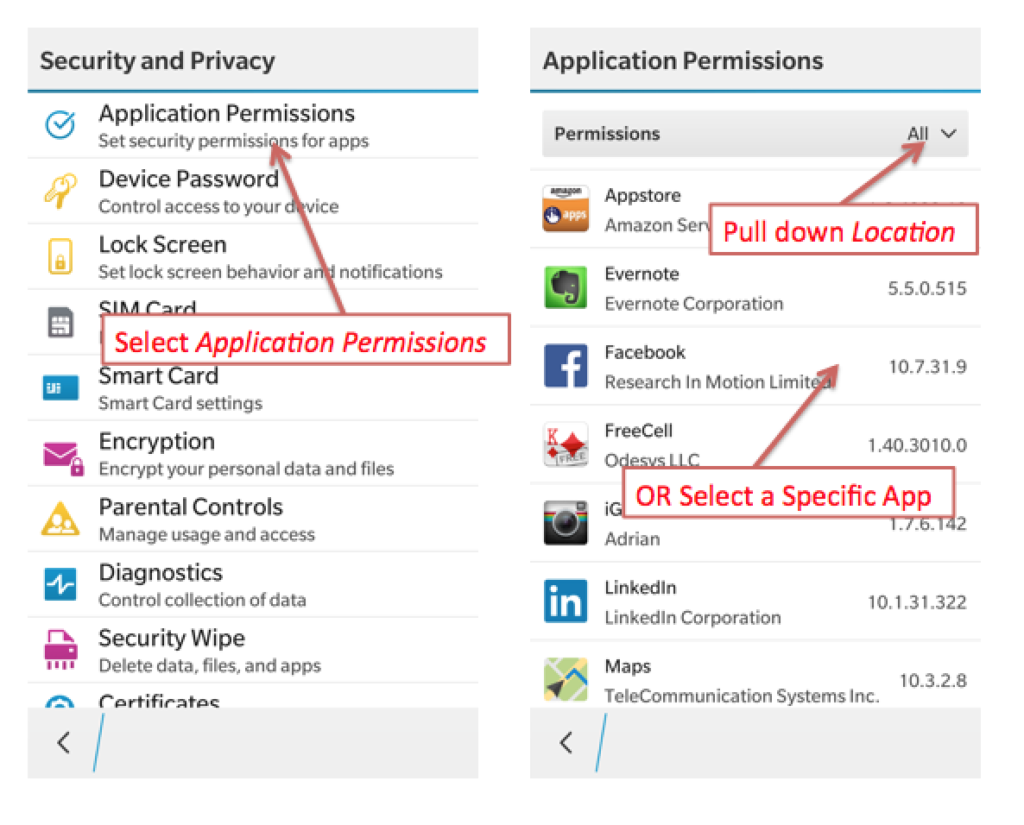
Selecting ‘Location’ as a permission type lists all the apps that can use location based services. Turn off any app for which it is not required.
Selecting an individual app gives you a list of all permissions for that app. Here you also have access to turn location off if you chose.
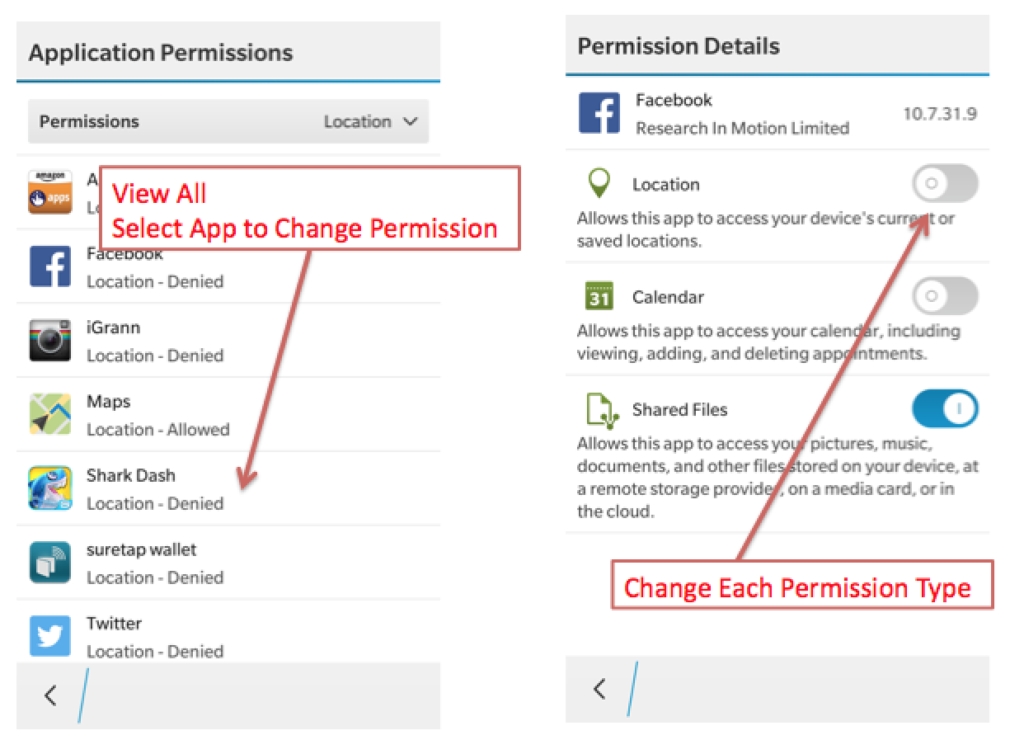

Leave a Reply